.tmux.conf
Starting in tmux 1.8 a new feature called “zoom” (Ctrl+b z) was introduced. This allows you zoom into a pane, do work, and zoom back out.
Out of the box tmux should allow you to use Hotkey z (Ctrl+b z by default) right away, but something I found lacking was the ability to know if I was already zoomed in or not. Add the following to your .tmux.conf file to turn your active window red in the status bar:
setw -g window-status-current-format "#[fg=colour8]#[bg=white] #I #[bg=colour69]#[fg=white] #{?window_zoomed_flag,#[fg=red](,}#W#{?window_zoomed_flag,#[fg=red]),} "
If you are curious how I do all of my window status:
# -------------
# window status
# -------------
setw -g window-status-format "#[fg=black]#[bg=colour7] #I #[fg=black]#[bg=colour15] #W "
setw -g window-status-current-format "#[fg=colour8]#[bg=white] #I #[bg=colour69]#[fg=white] #{?window_zoomed_flag,#[fg=red](,}#W#{?window_zoomed_flag,#[fg=red]),} "
setw -g window-status-current-bg black
setw -g window-status-current-fg yellow
setw -g window-status-current-attr bold
setw -g window-status-bg black
setw -g window-status-fg blue
setw -g window-status-attr default
set -g status-left ''
set -g status-right-length 150
set -g status-right '#[fg=colour69] #(hostname -s)'
Demo
Before
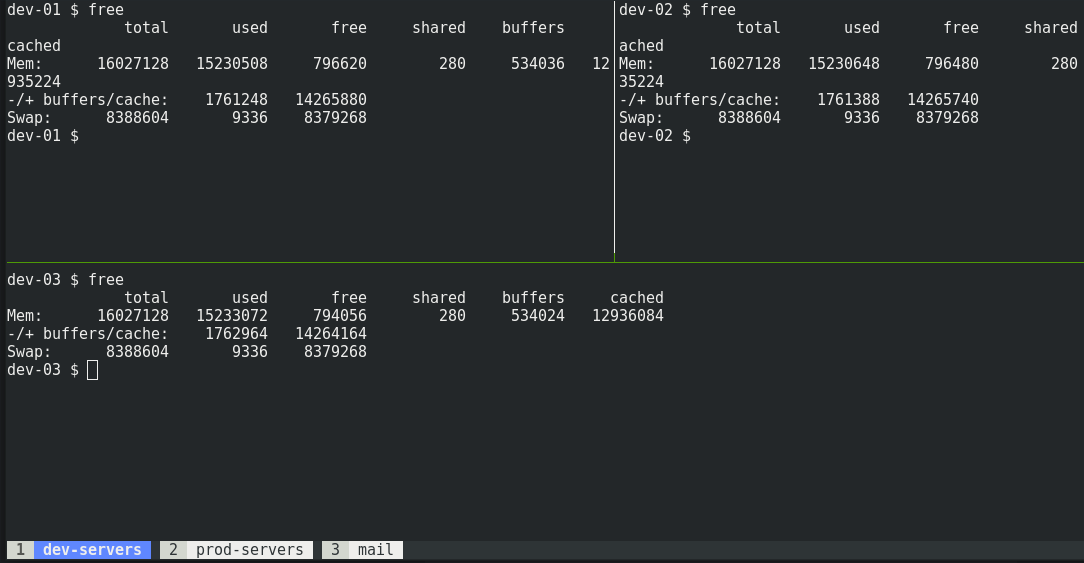
Now select desired pane, Ctrl+b z
After
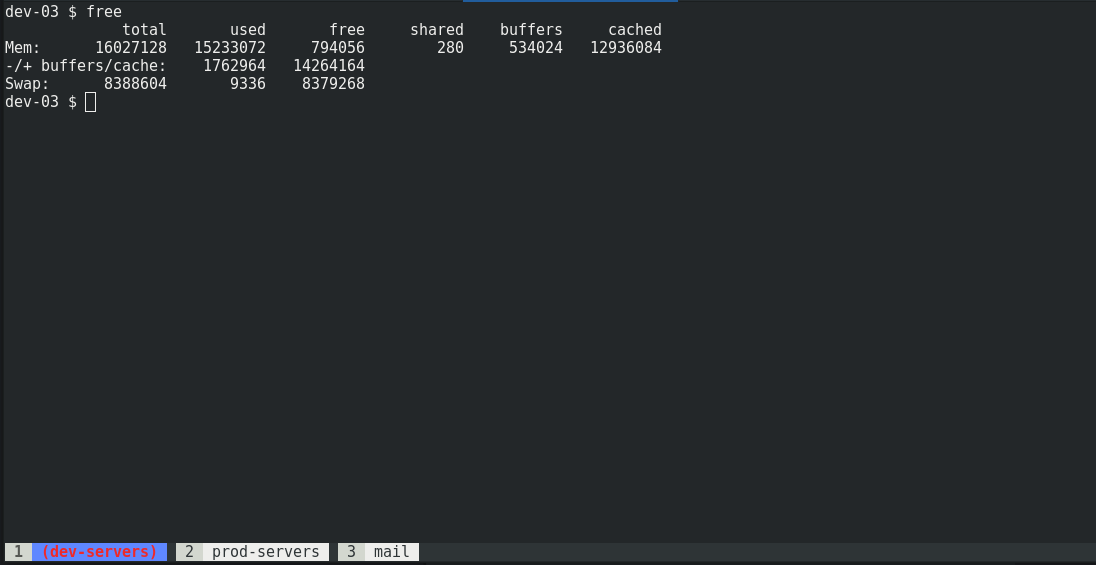
Then to zoom back out, Ctrl+b z
